Improve your meetings with the Microsoft Teams Plugin for the Elgato Stream Deck
Are you a Microsoft Teams user who wants to take your meetings and webinars to the next level? Do you have an Elgato Stream Deck device that lets you customize your keys with different actions and icons? If yes, then you're in luck!
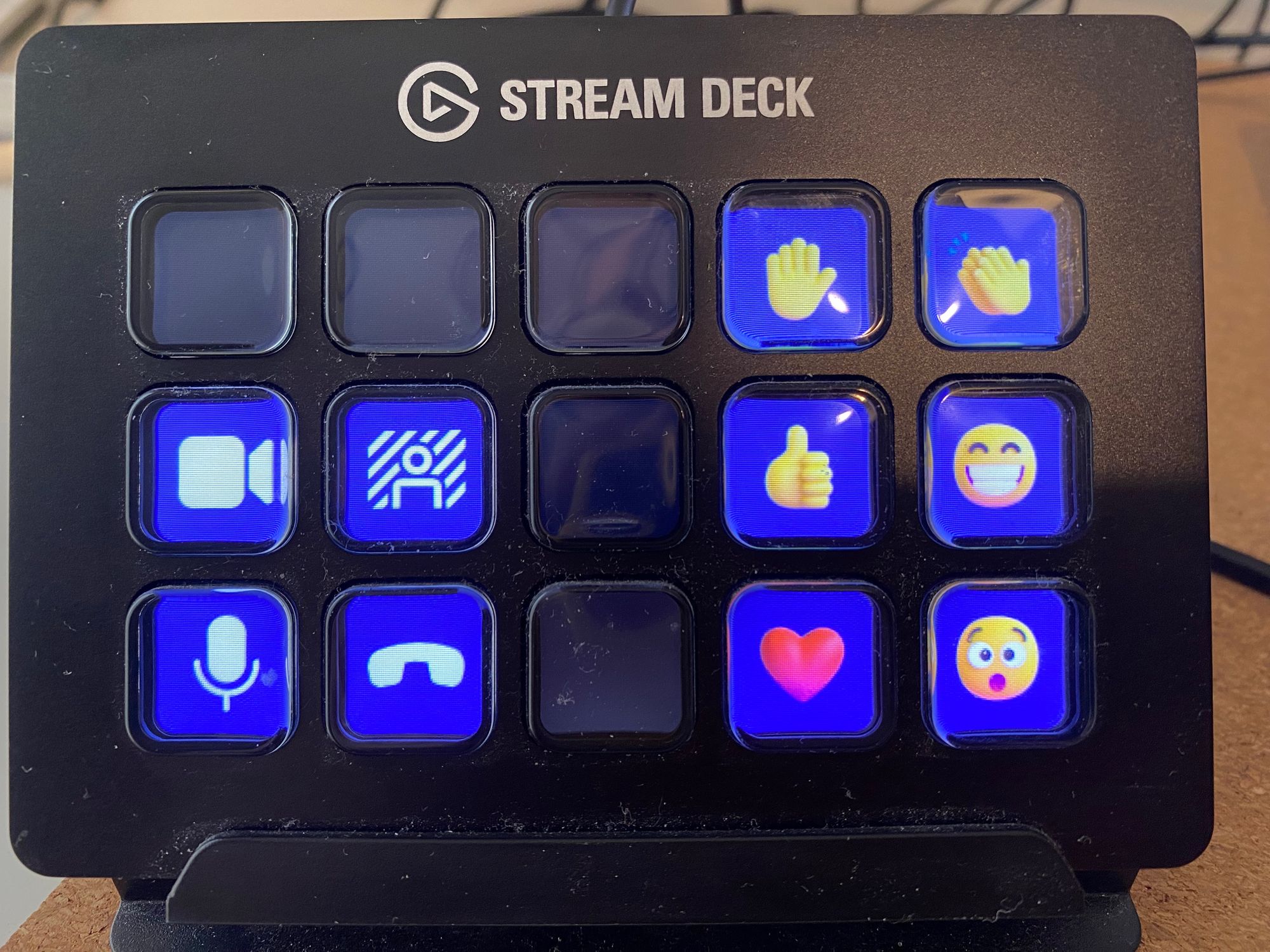
Are you a Microsoft Teams user who wants to take your meetings and webinars to the next level? Do you have an Elgato Stream Deck device that lets you customize your keys with different actions and icons? If yes, then you're in luck! Microsoft has recently released a native Teams plugin for Stream Deck that allows you to control various aspects of your Teams sessions with just a tap of a button. In this blog post, I'll show you how to set it up, what the advantages are, and why you should use it.
How to set it up
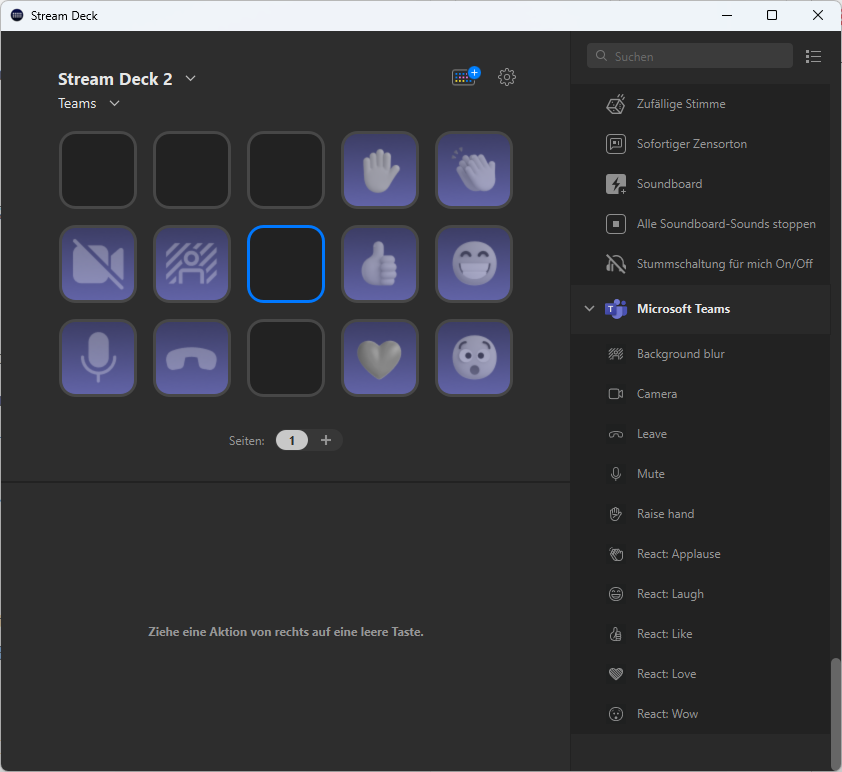
Setting up the Teams plugin for Stream Deck is very easy. Here are the steps you need to follow:
- Download the Teams plugin from Elgato's app store .
- Launch the Microsoft Teams desktop app, navigate to Settings >> Privacy, and select Manage API .
- Ensure that Enable API is on. Select/Highlight the API token and Right-click to copy it (you'll need it for step 5).
- Back in the Stream Deck app, drag and drop a Teams action onto a key.
- Paste the API token into the API token box. This step is only required once — the API token will be automatically applied in any Teams action.
That's it! You're now ready to use your Stream Deck with Teams.
What are the advantages
The Teams plugin for Stream Deck gives you access to several actions that can make your meetings and webinars more efficient and engaging. Here are some of them:
- Background blur: Toggle AI background blur and get that DSLR-like bokeh effect.
- Camera: Easily turn your camera on or off.
- Leave: Don't be the last to leave a meeting because you couldn't find the on-screen button.
- Mute: Mute your mic exactly when you need to.
- Raise hand: Speak up without fumbling with your mouse.
- Reactions: Applause, laugh, like, heart, wow.
You can also organize your keys into folders and pages to keep your workflow smooth and easier to navigate.
Why you should use it
Using the Teams plugin for Stream Deck can bring many benefits to your online communication experience. Here are some reasons why you should use it:
- It saves you time and hassle by eliminating unnecessary clicks and mouse movements.
- It enhances your professionalism by allowing you to control your audiovisual settings with ease.
- It boosts your engagement by enabling you to express yourself with reactions or raise your hand when needed.
In short, using the Teams plugin for Stream Deck can make your online communication more fun, effective, and convenient.


